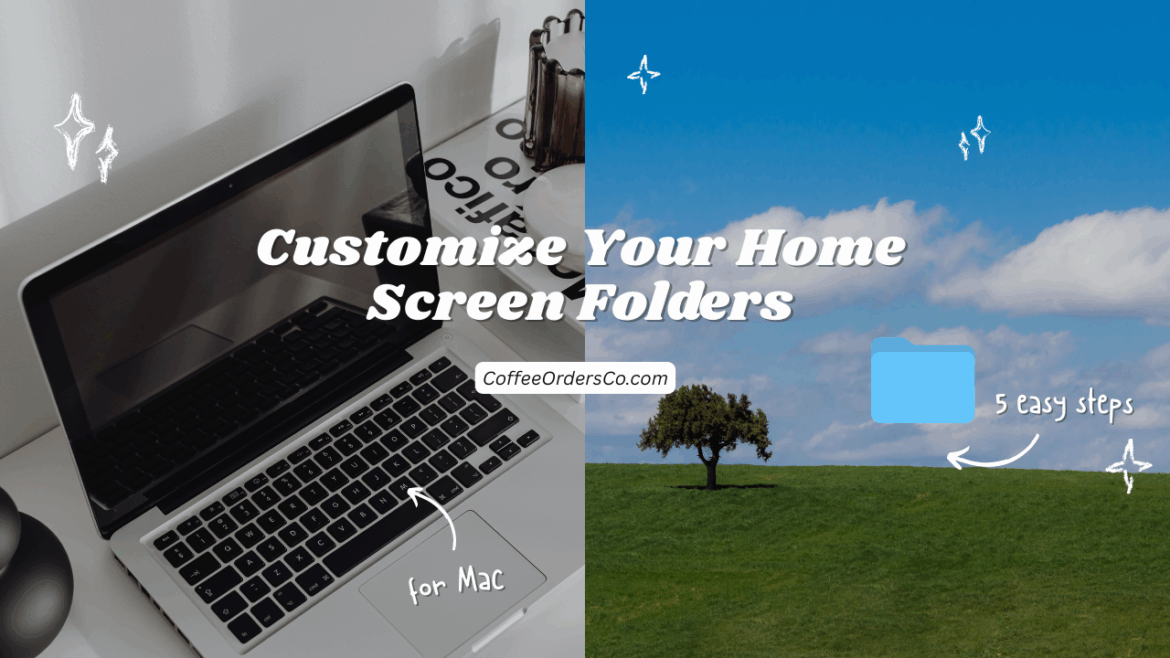If you’re looking to give your Mac a personal touch, you’re in the right place. Today I’ll walk you through how to customize your home screen folders in 5 easy steps for Mac. This process is simple, creative, and the end result makes your laptop feel uniquely yours. Whether you’re into Studio Ghibli (like me!), coffee, sports, or even ocean vibes, you can build a home screen aesthetic that makes you smile every time you open your Mac.
Step 1: Choose Your Theme
The first step to customize your home screen folders in 5 easy steps for Mac is picking your theme. Think about what excites or relaxes you—this could be ocean waves, food icons, zoo animals, coffee drinks, or your favorite movie characters.
For my personal laptop, I went with a Studio Ghibli theme (inspired by @unfollowadrian on Instagram). Throughout this post, you’ll see photos from that setup.
Step 2a: Find PNG Images with Transparent Backgrounds
Next, search Google for PNG images that match your chosen theme. The clearer the background, the better your folders will look. For example, if you’re using a coffee theme, you might pick icons like a latte, croissant, or French press.
Step 2b: Remove Backgrounds with iPhone or Canva Pro
Sometimes images don’t come with transparent backgrounds—no problem! To customize your home screen folders in 5 easy steps for Mac, you’ll need to clean them up.
Two easy methods:
- iPhone Shortcut: Hold down on an image, press copy, text it to yourself, and save.
- Canva Pro: Upload your image, click the “Background Remover,” and download as a PNG.
Step 2c: Drag Your Images to the Home Screen
Once you’ve gathered your PNGs, drag them onto your Mac’s desktop. Don’t forget to pick a “main image” that will serve as your background centerpiece.
Step 3: Organize Your Folders
To keep things tidy, line up your folders vertically on the home screen. Place your chosen icons beside each folder, not inside. This is the step where you’ll start to see the magic happen as your plain folders transform into something aesthetic.
Step 4: Upload Your Main Background Image
To set your wallpaper, click the search icon on your Mac, type “wallpaper,” and drag your chosen image into the “Built-in Display” option. Yay! Your custom background is ready.
Step 5: Convert Folders Into Custom Icons
Here’s the final step to customize your home screen folders in 5 easy steps for Mac. Double-click your first folder and select “Get Info.” Drag your PNG image into the top-left corner. Do this for each folder until your entire screen reflects your chosen theme.
Voilà. you’ve successfully turned plain blue folders into personalized icons!
We did it!!
That’s how you customize your home screen folders in 5 easy steps for Mac. It’s fun, simple, and adds a spark of joy to everyday laptop use. Whether you go minimal with clean designs or bold with colorful themes, this method works every time.
If you’d like to see a visual example, check out my reel on Instagram where I show my Studio Ghibli-themed desktop in action. Happy customizing!
Cheers,
Cosette